Add a Gnome desktop entry
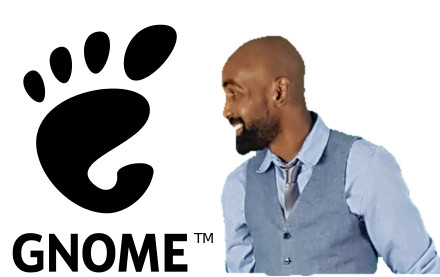
Reminder: you can left-scroll and right-scroll the long code blocks
Sometimes on Linux, a software you “install” is just an App Image (like the 18.12.1b version of the video editing software Kdenlive) or a bunch of files with an executable sh script (like the Python IDE pycharm).
Personally I prefer when I can find my app by searching for them in the Gnome’s search bar. I also appreciate when there is a nice and immediately recognizable icon for my application when I search for them on Gnome Desktop. Moreover, by using Gnome to launch them, you won’t need to open a terminal in order run your software.
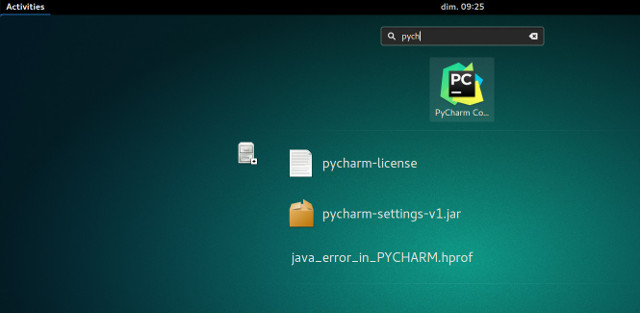
In order to add a desktop entry for Gnome, you can write a .desktop file in .local/share/applications (actually it could be placed anywhere) and make it executable.
If you use the examples above, adapt the path to your settings.
Here is an example of creating a desktop entry for Pycharm:
1 | echo '#!/usr/bin/env xdg-open |
And this is the example for Kdenlive:
1 | echo '#!/usr/bin/env xdg-open |
Thanks for reading !
See you soon !
Keep learning !
Written on Sun Jan 20th 2019, 8:17 GMT+00:00.
Last updated on Sun Jan 20th 2019, 8:17 GMT+00:00.
